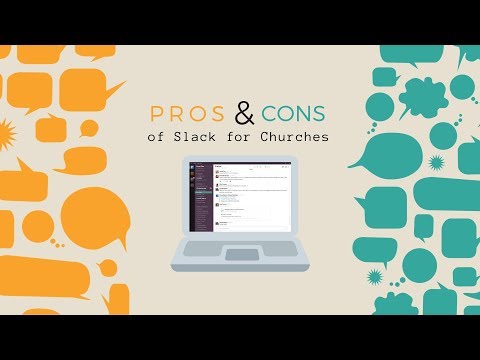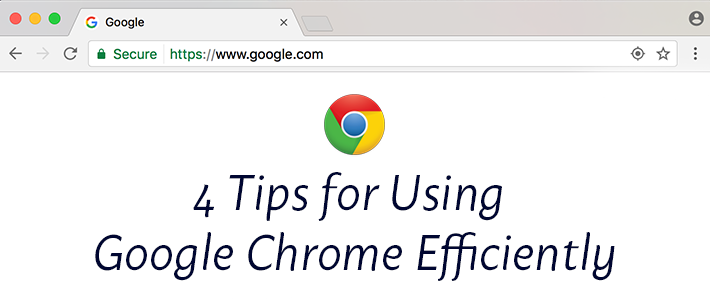
I love finding tricks and "secret" ways to do things easier. When I was growing up, my brothers and I played lots of video games together. I remember always trying to look online and find out if there were any secret codes I could type into the game and get extra coins or abilities. Sure, it may have taken away from the actual game-play a little, but it made me feel pretty cool.
It's not too often that experience of finding "cheat codes" happens in the real world. However, every once and a while I learn about different ways to create shortcuts in my everyday life. I use Google Chrome as my web browser, and throughout the years, I keep finding new tricks that help me get things done a little bit faster. Here are four of my favorites.
Sync Bookmarks Across Devices
I use both a laptop and a desktop computer that I switch between each day. Sometimes, I'll bookmark a website that I want to be able to access from both computers quickly. By logging in to my Google account on each computer, I can choose which settings (including the bookmarks I want to sync. Here are the steps:
- Open the menu in your Chrome browser (in the upper right-hand corner) and choose Settings.
- A new tab will open, and in that tab click the Sign in to Chrome button near the top and sign-in to your account.
- Click on Advanced Sync Settings under the Sign In heading at the top.
- Select all of the things you want to sync.
- Enable syncing on your other devices with this same process.
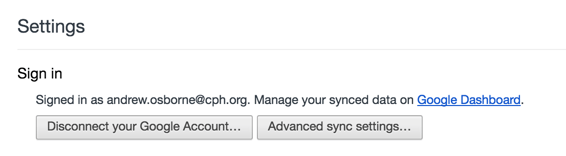
Open Certain Pages Automatically
There are certain tasks that I perform each morning when I get in to work. Google Chrome allows you to designate certain pages to open up automatically when you open your browser up, saving you the time of actually going in and reopening them each time.
- Open up Chrome Settings (in the menu in the top right corner).
- Under the On Startup tab, click on Open a specific page or set of pages.
- Click Set Pages.
- Type in the URL(s) that you would like Chrome to open, or click Use Current Pages to have Chrome choose the pages you currently have open.
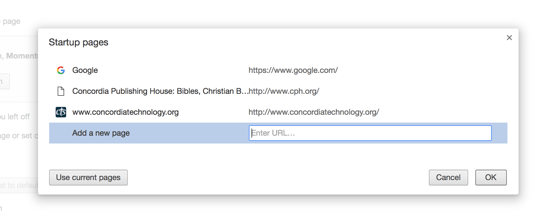
Calculator in the Omnibar
This one's not that exciting, but saves me lots of time. Every once and a while I'll have to multiply a few large numbers or find out percentages. I can quickly type in the equation in the Omnibar (where the URL goes) and Chrome will do my math for me!
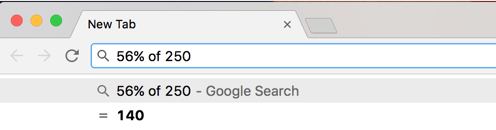
Keyboard Shortcuts
Out of the four tips I'm sharing today, keyboard shortcuts probably take the longest to remember, but in my opinion, are the most helpful. As I'm working, it's very helpful to not have to look up things in the menu at the top, like open a new tab, but to instead hit a combination of keys, and do the same thing. It only saves a second or two, but those seconds add up fast! Here are a few of my favorites (PC/Mac).
- Ctrl/Cmd + L – highlights text in the omnibar (address bar)
- Ctrl/Cmd + T – open a new tab
- Ctrl/Cmd + N – open a new window
- Ctrl/Cmd + W – close current tab
- Ctrl/Cmd + Q – close Chrome
- Ctrl/Cmd + Shift + T – reopen closed tab
- Ctrl + Left-click – open the link in a new tab in the background
- Ctrl + Tab – switch tab one tab to the right
- Ctrl + Shift + Tab – switch tab one tab to the left
- Ctrl/Cmd + Shift + B – toggle the bookmark bar visibility
- Ctrl/Cmd + up/down arrow – Scroll to top/bottom of page
For more content like this, subscribe to the CTS blog Technology & Your Ministry!