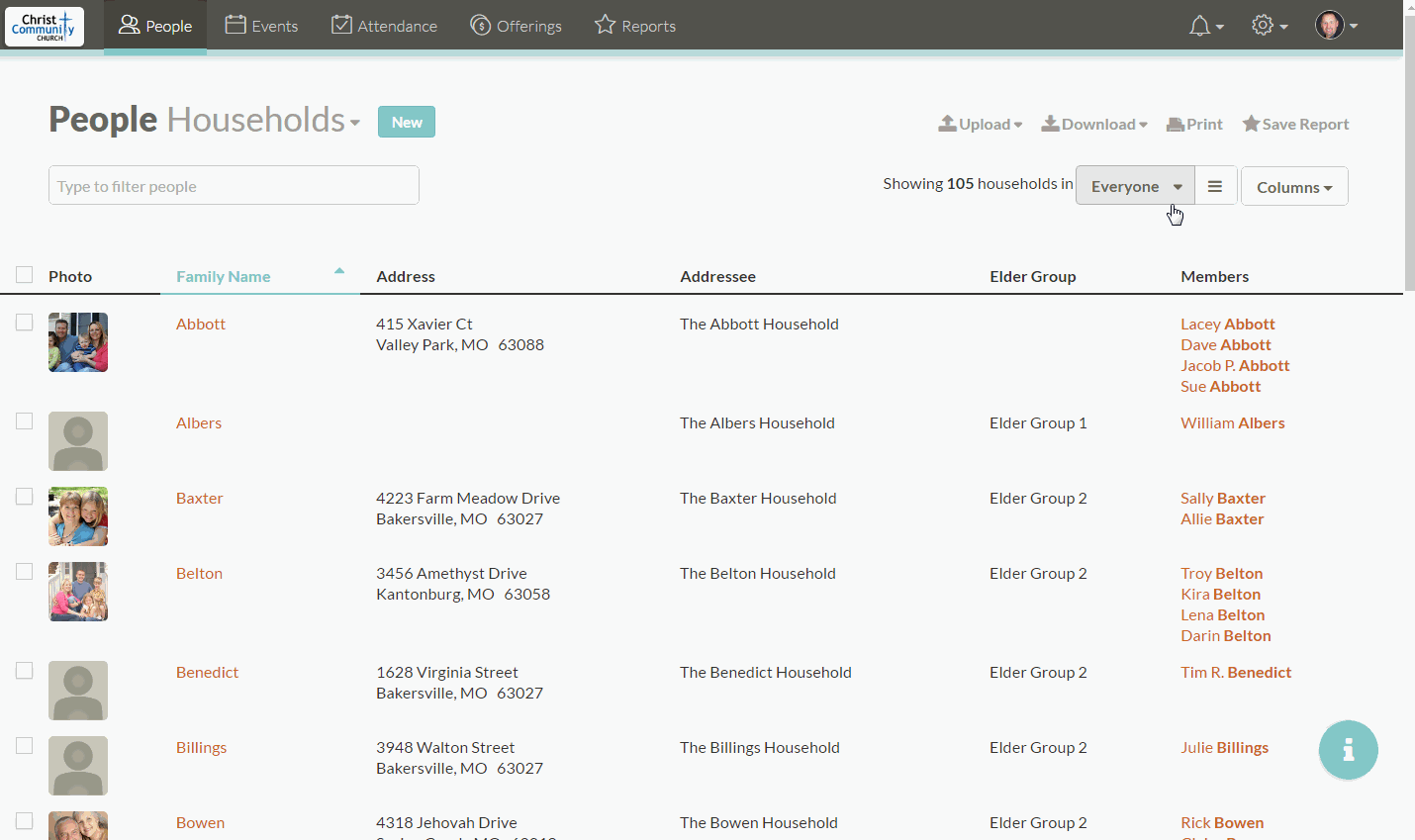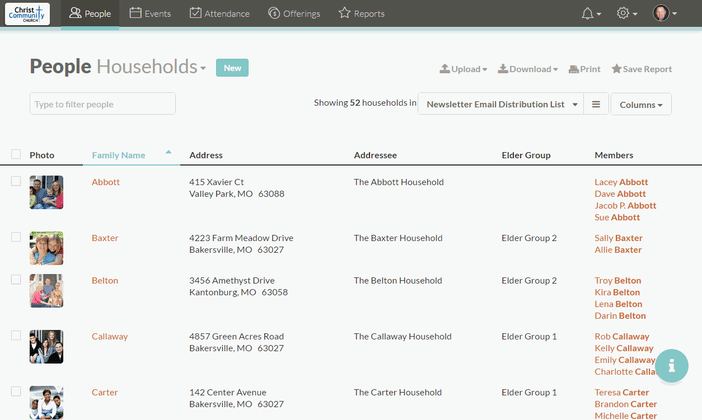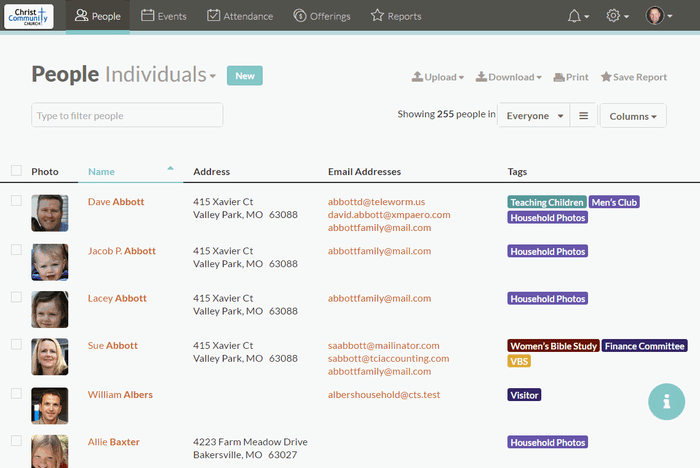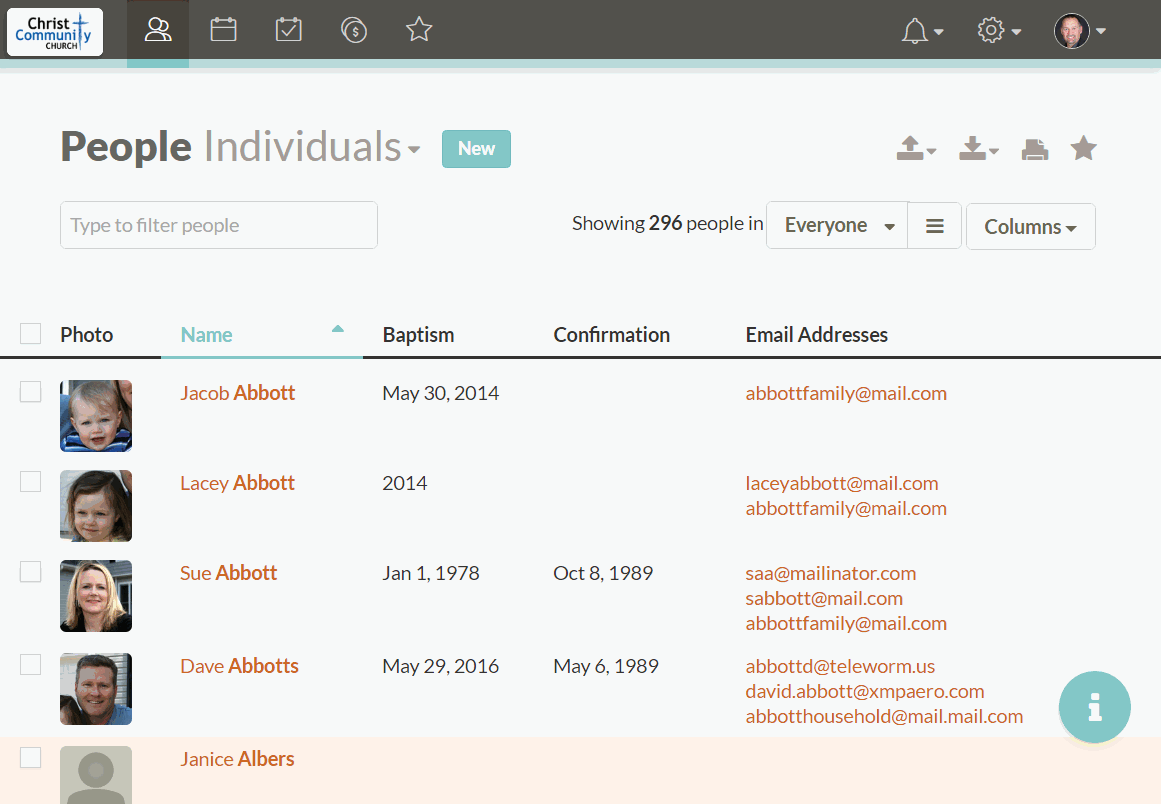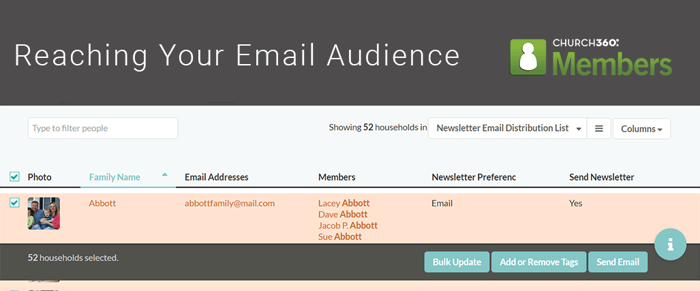
Church360° Members has some great tools to help you make sure that your church's email communications always reach the right audience.
We know that there can be a fine line between sending enough emails to keep your members in the loop and sending so many that it becomes spam or white noise in their inbox. One of our regular authors on the CTS blog, Ann Ciaccio, recently gave us some tips on how to avoid being labeled as spam.
A key takeaway from her post was to target the right audience for each of your church's email communications. With custom fields, tags, and smart groups, Church360° Members can help you with this important task!
Use Custom Fields to Help Identify Newsletter Recipients
One church communication you may want to routinely email to your members is that of your church newsletter. Using the combination of Household custom fields and the emailing tool, you can easily track which households in your congregation wish to receive a monthly newsletter and which format they most prefer.
To create this list in Church360° Members, first follow the process for creating household custom fields. I'd recommend creating two custom fields: one that tracks whether or not people desire a newsletter and another to track their newsletter format preference (email or hard copy).
With your custom fields in place, use the bulk update feature to update everyone's preferences in the Households mode. Then, create a Smart Group that tracks people whose custom fields for Send Newsletter is set to "Yes" and whose Newsletter Preference is set to "Email".
Use the checkbox in the upper-left corner to select your entire list. Then, click on the "Send Email" button and follow the prompts on the screen. From within the Email modal, select or deselect any email addresses you wish to send your newsletter to. Church360° Members will remember these preferences the next time you send an email from the Households mode. Finally, click on the "Send" button and attach your newsletter from within your default email client.
Use Tags & Smart Groups to Organize Ministry Group Lists
While some church communications, like the monthly newsletter, will probably be sent to your entire church, other communications, like ministry group updates, might only need to be sent to a select few members of your church. In situations like these, it's best to use tags and smart groups to segment your lists of ministry groups. Segmenting your lists will help ensure that each of your members is only receiving content that is relevant to them. This way, members are less likely to get bogged down by emails that aren't relevant to their interests or vocations.
To start this process of segmentation, first apply tags to all your ministry group members from within the Individuals mode. When you're ready to email a certain ministry group, type the tag name into the Smart Group selector and select it from the list. Use the checkboxes next to each individual's names to select them as an email recipient. Finally, follow the process for sending an email in Church360 Members to complete your email communication.
Check for Undeliverable Emails Regularly
After you've sent a multitude of emails in Church360° Members, you may notice that certain emails will have an undeliverable symbol next to them. This symbol indicates that your email address on file is undeliverable and needs to be updated. It's good practice to periodically comb through your data to weed out any invalid addresses from your file.
Smart Groups can also help you with this process! Simply set your criteria to show any people who have an undeliverable email address. Then, one by one, comb through your list to delete, update, or contact your members without a valid email. While you're in the routine of cleaning up your data, you might also want to create a smart group of people who don't have any email address at all, so that you can reach out to those members to see if they woud like their emails to be added to your database.
We hope that this post has given you a few ideas on how to maximize your email efficacy with Church360° Members! If you have any questions or comments, please contact our support team at support@cts.cph.org or 800.346.6120.
To receive product updates on a regular basis, please subscribe to our blog! You can choose to receive updates on an instant, weekly, or monthly basis.